iTerm2:MacOS 下使用最广泛的终端模拟器
概述
iTerm2 只支持 MacOS,但也是 MacOS 下用的最多的终端模拟器,很成熟,根据本人的使用经验,它的渲染效果比其它终端模拟器都要好(与 Alaricity、WezTerm 等对比过),不管是中文还是英文,不管是自带显示器还是外接显示器,都能很好的渲染。相比之下,WezTerm 的中文渲染效果在外接显示器下就比较差,粗体也显示的很细,中英文混合时有时会显得比较挤。Alaricity 显示还行,但输入中文时,标点符号无法输入中文的标点。
允许应用访问粘贴板
如果希望 tmux 中,或者在 tmux 中的 neovim 复制的文本能同步到系统粘贴板,且终端使用的是 iTerm2,需要勾选此选项:

如果使用的是 wezterm,默认不需要额外设置。
让 Alt 键生效
有些运行在终端里的应用会使用 Alt 键作为快捷键,比如 zellij, neovim 等,而 iTerm2 默认不将 Option 键映射为 Alt 键,需要在 Settings-Profiles-Default-Keys 中,将 Left Option Key 和 Right Option Key 选到 Esc+:
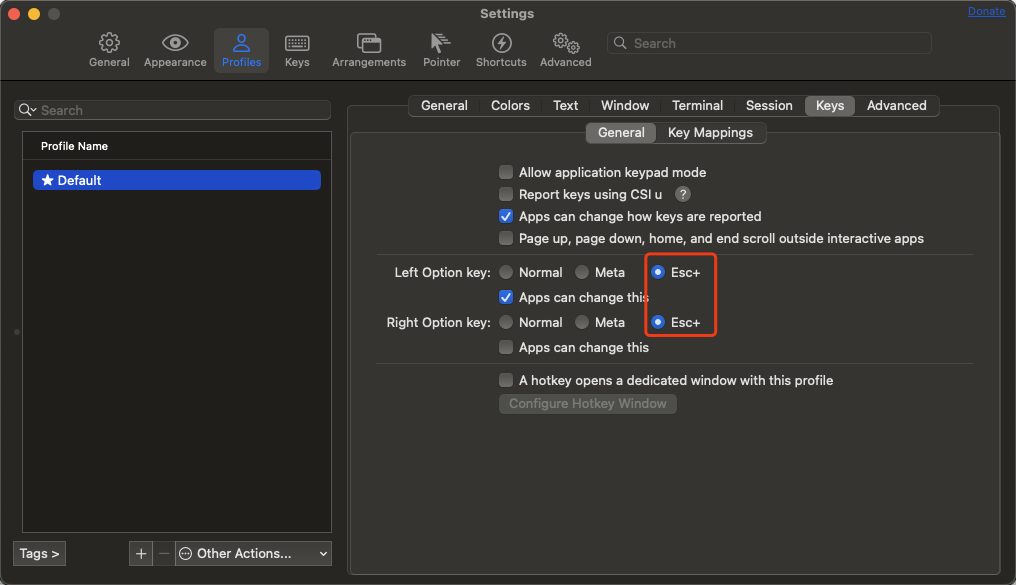
改变主题
默认主题显示的颜色太浅,有时候看起来有点吃力,可修改成其它 color scheme,在 这里 下载需要的 color scheme,比如我下载的是 tokyonight,跟我的 Neovim 里的主题一致。
下载好后在 Settings-Profiles-Default-Colors 中,点击 Color Presets,选择 Import,选择下载好的 tokyonight.itermcolors 文件进行导入:
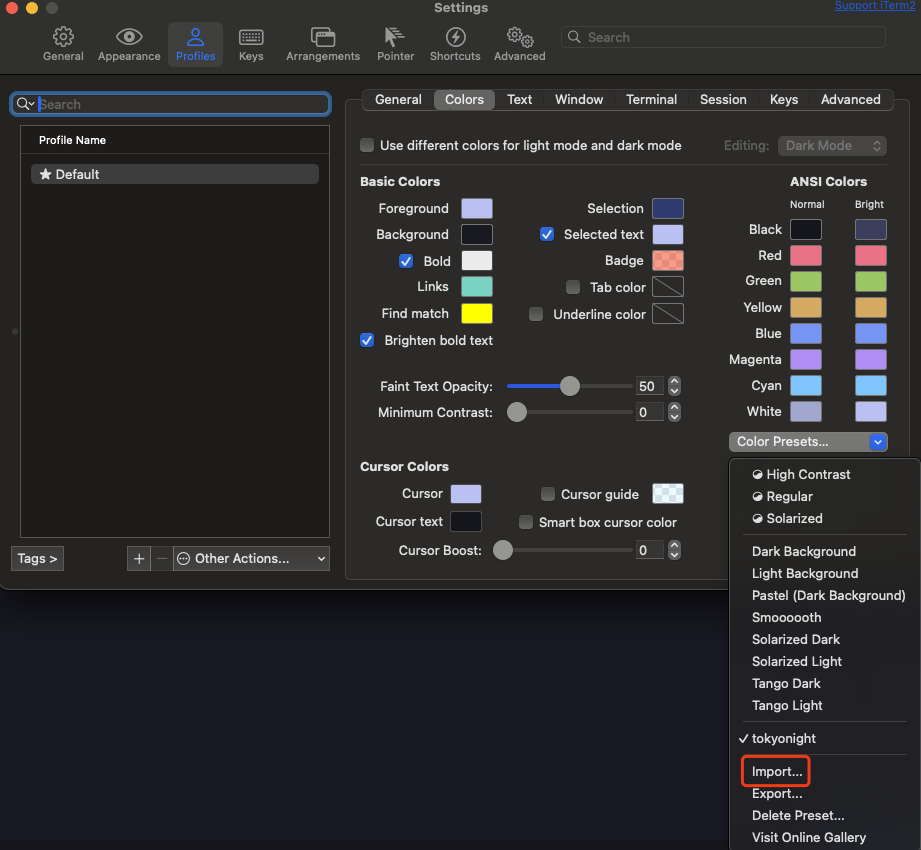
导入后在 Color Presets 里选择 tokyonight 即可。
配置 lrzsz
- 安装 lrzsz。
brew install lrzsz
- 写入脚本文件
/usr/local/bin/iterm2-recv-zmodem.sh。
/usr/local/bin/iterm2-recv-zmodem.sh
#!/bin/bash
# Author: Matt Mastracci (matthew@mastracci.com)
# AppleScript from http://stackoverflow.com/questions/4309087/cancel-button-on-osascript-in-a-bash-script
# licensed under cc-wiki with attribution required
# Remainder of script public domain
osascript -e 'tell application "iTerm2" to version' >/dev/null 2>&1 && NAME=iTerm2 || NAME=iTerm
if [[ $NAME = "iTerm" ]]; then
FILE=$(osascript -e 'tell application "iTerm" to activate' -e 'tell application "iTerm" to set thefile to choose folder with prompt "Choose a folder to place received files in"' -e "do shell script (\"echo \"&(quoted form of POSIX path of thefile as Unicode text)&\"\")")
else
FILE=$(osascript -e 'tell application "iTerm2" to activate' -e 'tell application "iTerm2" to set thefile to choose folder with prompt "Choose a folder to place received files in"' -e "do shell script (\"echo \"&(quoted form of POSIX path of thefile as Unicode text)&\"\")")
fi
if [[ $FILE = "" ]]; then
echo Cancelled.
# Send ZModem cancel
echo -e \\x18\\x18\\x18\\x18\\x18
sleep 1
echo
echo \# Cancelled transfer
else
cd "$FILE"
/opt/homebrew/bin/rz --rename --escape --binary --bufsize 4096
sleep 1
echo
echo
echo \# Sent \-\> $FILE
fi
- 写入脚本文件
/usr/local/bin/iterm2-send-zmodem.sh。
/usr/local/bin/iterm2-send-zmodem.sh
#!/bin/bash
# Author: Matt Mastracci (matthew@mastracci.com)
# AppleScript from http://stackoverflow.com/questions/4309087/cancel-button-on-osascript-in-a-bash-script
# licensed under cc-wiki with attribution required
# Remainder of script public domain
osascript -e 'tell application "iTerm2" to version' >/dev/null 2>&1 && NAME=iTerm2 || NAME=iTerm
if [[ $NAME = "iTerm" ]]; then
FILE=$(osascript -e 'tell application "iTerm" to activate' -e 'tell application "iTerm" to set thefile to choose file with prompt "Choose a file to send"' -e "do shell script (\"echo \"&(quoted form of POSIX path of thefile as Unicode text)&\"\")")
else
FILE=$(osascript -e 'tell application "iTerm2" to activate' -e 'tell application "iTerm2" to set thefile to choose file with prompt "Choose a file to send"' -e "do shell script (\"echo \"&(quoted form of POSIX path of thefile as Unicode text)&\"\")")
fi
if [[ $FILE = "" ]]; then
echo Cancelled.
# Send ZModem cancel
echo -e \\x18\\x18\\x18\\x18\\x18
sleep 1
echo
echo \# Cancelled transfer
else
/opt/homebrew/bin/sz "$FILE" --escape --binary --bufsize 4096
sleep 1
echo
echo \# Received "$FILE"
fi
- 赋予权限。
sudo chmod 777 /usr/local/bin/iterm2-*
- 点击 iTerm2 的设置界面
Perference->Profiles->Default->Advanced->Triggers的Edit按钮。
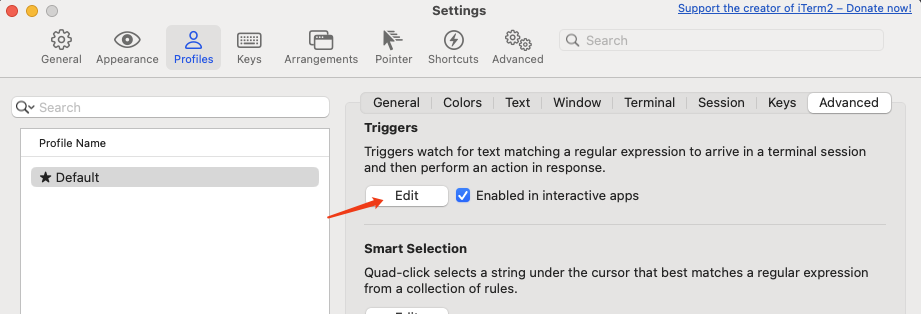
- 按照以下内容配置。
Regular expression: rz waiting to receive.\*\*B0100
Action: Run Silent Coprocess
Parameters: /usr/local/bin/iterm2-send-zmodem.sh
Instant: checked
Regular expression: \*\*B00000000000000
Action: Run Silent Coprocess
Parameters: /usr/local/bin/iterm2-recv-zmodem.sh
Instant: checked
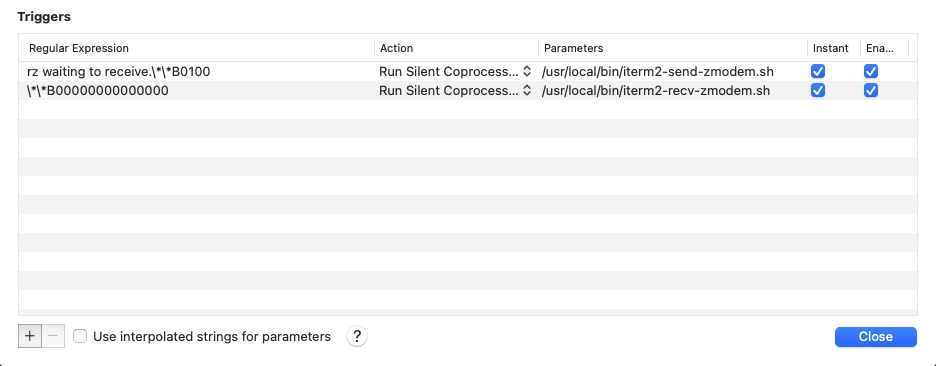
- 搞定!可通过
rz和sz命令测试(无需重启 iTerm2)。